How do I submit VAT returns through Xero or QuickBooks?
Learn how to file VAT returns through Xero or QuickBooks under Making Tax Digital. Discover the setup process, step-by-step submission, and how to stay HMRC compliant.
Submitting VAT returns used to be a manual process, but with HMRC’s Making Tax Digital (MTD) initiative, all VAT-registered businesses must now file their returns electronically using compatible accounting software. Two of the most popular options for this are Xero and QuickBooks, both of which make the process fast, accurate, and fully compliant.
Whether you are new to VAT or moving from manual records, this guide explains how to submit VAT returns through Xero or QuickBooks, how to set them up for MTD, and what to check before filing.
Understanding Making Tax Digital for VAT
Making Tax Digital is HMRC’s system for digital record keeping and online tax submissions. It requires all VAT-registered businesses to:
Keep digital VAT records.
Use MTD-compatible software to calculate and file VAT returns.
Submit returns directly to HMRC through that software.
Xero and QuickBooks are both fully compatible with MTD, allowing you to maintain records, calculate VAT automatically, and file returns directly from your account.
Submitting VAT returns through Xero
Xero makes VAT management straightforward by linking your business records directly to HMRC. Here is how to set up and submit VAT returns in Xero.
1. Check your MTD registration
Before using Xero to file VAT returns, you must register for Making Tax Digital with HMRC. Once registered, you will receive an email confirming that your VAT account is now enabled for MTD. You can then connect Xero to HMRC.
2. Enable MTD in Xero
Log in to Xero and go to Accounting > Advanced > Financial Settings.
Select your VAT scheme (Standard, Flat Rate, Cash Accounting, etc.).
Go to VAT Return Settings and switch on Making Tax Digital for VAT.
Follow the on-screen steps to authorise Xero with HMRC by signing into your Government Gateway account.
This process links your Xero organisation directly to HMRC’s system for VAT submissions.
3. Review your VAT settings
Double-check your VAT period dates match those assigned by HMRC. These determine your filing deadlines and payment schedule. Xero will display your current and next VAT period automatically once connected.
4. Prepare your VAT return
Go to Accounting > VAT Returns.
Choose the return period you want to prepare.
Review all transactions included in the period. Xero automatically calculates VAT based on your invoices and bills.
Check that all transactions are coded correctly to the right VAT rates.
You can make adjustments for rounding differences or prior period corrections before finalising the return.
5. Submit your VAT return to HMRC
Once reviewed:
Click File Now.
Confirm that your return is accurate and ready to send.
Xero will submit it directly to HMRC and provide a confirmation message once it has been accepted.
After submission, you can download a PDF copy of the return for your records. Xero will also track the payment due date and record when it has been paid.
Submitting VAT returns through QuickBooks
QuickBooks offers a similar process, also designed to comply with MTD requirements. You can connect directly to HMRC and submit VAT returns through your QuickBooks dashboard.
1. Ensure you are MTD registered
Register for Making Tax Digital via your HMRC account. Once confirmed, you can enable MTD in QuickBooks.
2. Connect QuickBooks to HMRC
Log in to QuickBooks and go to Taxes > VAT.
Select Get Started under Making Tax Digital.
Sign in to your HMRC account using your Government Gateway credentials and grant QuickBooks permission to interact with HMRC.
Once connected, QuickBooks will show your VAT periods automatically.
3. Set up your VAT scheme and reporting period
Go to VAT Settings and select the scheme that applies to your business.
Check your VAT return frequency (usually quarterly).
Confirm your start and end dates for each period.
4. Review your VAT return
Go to Taxes > VAT > Prepare Return.
QuickBooks automatically gathers VAT data from your transactions for the period.
Review the figures carefully, making sure your sales, purchases, and adjustments are correct.
Correct any incorrect VAT codes or missing entries before finalising.
5. Submit to HMRC
Click Submit to HMRC when ready.
Confirm the details and authorise submission.
Once filed, QuickBooks will show confirmation that HMRC has received your VAT return.
You can then view or download your submission report for record keeping.
Before submitting your VAT return
No matter which platform you use, accuracy is key. Before filing, you should:
Reconcile all bank transactions.
Review sales and purchase invoices for correct VAT codes.
Check for duplicated or missing entries.
Confirm your VAT scheme matches HMRC’s records.
Run a trial balance or VAT summary report to ensure figures make sense.
Submitting an incorrect return can lead to penalties or additional HMRC checks, so always review thoroughly.
Paying your VAT bill
After submitting your VAT return, you must pay any VAT owed to HMRC by the due date. Both Xero and QuickBooks provide reminders of your payment deadline. Payments can be made by:
Direct debit (recommended for automatic collection).
Bank transfer using HMRC’s payment details.
Through your HMRC online account.
If you are due a refund, HMRC will normally pay it into your registered bank account within 10 working days.
Common errors to avoid
When filing VAT returns through Xero or QuickBooks, some common issues include:
Using incorrect VAT codes on transactions.
Forgetting to reconcile bank accounts before filing.
Not updating VAT return dates after switching software.
Failing to authorise the MTD connection before submission.
Regularly reviewing your VAT settings and keeping your accounts up to date will help prevent these mistakes.
Benefits of using Xero or QuickBooks for VAT
Both platforms offer clear advantages for business owners and accountants, including:
Automatic VAT calculations and return preparation.
Secure MTD-compliant submissions.
Real-time visibility of VAT liabilities.
Reduced paperwork and improved accuracy.
Easy access for accountants or bookkeepers.
Xero and QuickBooks are both approved by HMRC and continuously updated to align with the latest VAT regulations.
Professional help and ongoing support
If you are unsure about which VAT settings to choose or how to handle specific transactions, consider working with an accountant experienced in Xero or QuickBooks. They can help you:
Set up your software correctly.
Review VAT codes and reports.
Prepare accurate returns and avoid penalties.
Manage partial exemption or complex VAT scenarios.
The bottom line
Submitting VAT returns through Xero or QuickBooks is straightforward once your business is set up for Making Tax Digital. Both systems automate calculations, reduce errors, and send returns directly to HMRC with confirmation receipts.
The key to smooth VAT submissions is maintaining accurate records, checking your VAT codes regularly, and reviewing your figures before filing. With the right setup and consistent record keeping, you can manage VAT efficiently, stay compliant, and focus more time on running your business.
